TRENS Quick Start¶
Deploying TRENS is as simple as copying a folder to your disk.
But before, ensure the Erlang programming language is correctly installed (see Install Erlang).
Windows¶
Depending on your architecture (32/64-bit), download the right TRENS version for Windows at:
Let’s say you want to install TRENS version 1.14 on Win32:
unzip the file trens-1.14.zip
then, copy the resulting folder trens-1.14 inside the directory c:\erl5.9.1\lib
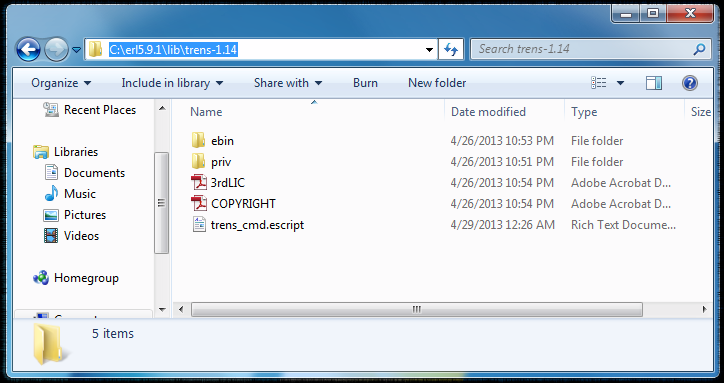 TRENS install on Windows
TRENS install on Windows
Check that everything’s fine:
c:\> erl -noshell -eval 'io:format("~s~n", [trens:version()]), halt().'This command should print 1.14
You’re done!
Simplify the command line usage without “shebang”¶
This step is optional, only for Windows users.
A Unix operating system provides a handly way to run scripts from the command line.
When a script with a shebang is run as a program, the program loader parses the rest
of the script’s initial line as an interpreter directive.
The specified interpreter program is run instead, passing to it as an argument
the path that was initially used when attempting to run the script [quote Wikipedia]
Thus, instead of calling the TRENS program like this:
$ escript ./trens_cmd.escript --help
One can simply run:
$ ./trens_cmd.escript --help
Handy, isn’t it?
But on Windows, there is no shuch shebang feature.
Fortunately, Windows provides an equivalent way and TRENS makes
it very easy to setup. Simply run this command and follow the instructions:
c:\erl5.9.1\lib\trens-1.14> escript trens_cmd.escript bind_win
When done, you can add the c:\erl5.9.1\lib\trens-1.14 directory to the environment PATH system variable.
Now, the TRENS script can be called from everywhere with an intuitive syntax:
c:\> trens_cmd.escript --help
Linux¶
Same apply to Linux.
Let’s say you want to install the 64-bit TRENS version 1.14:
download the right TRENS version for your architecture (32/64-bit):
$ wget http://webarchivingbucket.com/trens/linux/64bit/trens-1.14.tgz
extract and copy the directory under /usr/local/lib/erlang/lib
$ su # tar xzvf trens-1.14.tgz -C /usr/local/lib/erlang/lib # exit
Check that everything’s fine:
$ erl -noshell -eval 'io:format("~s~n", [trens:version()]), halt().'This command should print 1.14
Done!
Mac OSX¶
Same apply to Mac OSX.
Let’s say you want to install the 32-bit TRENS version 1.14:
download the right TRENS version your architecture (32/64-bit):
$ wget http://webarchivingbucket.com/trens/osx/32bit/trens-1.14.tgz
change to root, extract and copy the directory under /usr/local/lib/erlang/lib
$ su # tar xzvf trens-1.14.tgz -C /usr/local/lib/erlang/lib # exit
Check that everything’s fine:
$ erl -noshell -eval 'io:format("~s~n", [trens:version()]), halt().'This command should print 1.14
Done!